[vc_row top_padding=”60″ bg_position=”left top”][vc_column width=”1/1″][minti_headline size=”fontsize-xl” weight=”fontweight-600″]Auto Reply[/minti_headline][minti_spacer][vc_single_image image=”20331″ img_size=”full” alignment=”center” style=”vc_box_shadow” onclick=”link_image”][/vc_column][/vc_row][vc_row bg_color=”#ffffff” bottom_padding=”100″ bg_position=”left top”][vc_column width=”1/1″][vc_column_text]
Merging tickets means combining two or more tickets into one. This is commonly done when multiple helpdesk requests are received from the same end user concerning the same issue. The primary purpose of merging tickets is to prevent confusion and enhance the efficiency of support agents. If your clients have submitted duplicate tickets or if tickets have been raised for the same issue by different clients, you can utilize the ticket merging feature available in the ticket inbox. Whenever an agent replies to a merged ticket, the message goes to the parent requester.
There are two methods to merge tickets. Firstly, you can select the tickets you wish to merge by clicking the “Merge” option located at the top of the ticket inbox. Alternatively, if you want to merge a specific ticket after opening it, you can do so through the “More Actions” option found in the upper right corner of the ticket. To merge tickets, you must designate the parent ticket and, if necessary, modify its title. During the merging process, specify the reason for merging, such as if the same tickets were raised for installation requests from a single organization. Once tickets have been merged, they are listed in the ticket activity log as a combined ticket, along with its Ticket ID. It’s crucial to note that once tickets are merged, they cannot be unmerged.
[/vc_column_text][/vc_column][/vc_row][vc_row][vc_column width=”1/1″][minti_headline type=”h3″ font=”font-special” size=”fontsize-m” weight=”fontweight-700″ align=”align-left” class=”ls-1″]Benefits of Merging tickets[/minti_headline][/vc_column][/vc_row][vc_row bg_color=”#ffffff” top_padding=”0″ bottom_padding=”50″ class=”coloredbox” bg_position=”left top”][vc_column width=”1/2″][minti_box style=”2″ align=”align-left”]
1. Centralized Customer Data : All customer data and their historical interactions are consolidated in one location.
[/minti_box][/vc_column][vc_column width=”1/2″][minti_box style=”2″ align=”align-left”]
2. Duplicate Removal : Duplicate queries or requests are eliminated, reducing redundancy.
[/minti_box][/vc_column][/vc_row][vc_row bg_color=”#ffffff” top_padding=”0″ bottom_padding=”50″ class=”coloredbox” bg_position=”left top”][vc_column width=”1/2″][minti_box style=”2″ align=”align-left”]
3. Quicker Query Resolution : Merging tickets enables quicker resolution of customer queries or issues.
[/minti_box][/vc_column][vc_column width=”1/2″][minti_box style=”2″ align=”align-left”]
4. Reduced Unresolved Tickets : Merging helps reduce the backlog of unresolved tickets.
[/minti_box][/vc_column][/vc_row][vc_row bg_color=”#ffffff” top_padding=”0″ bottom_padding=”80″ class=”coloredbox” bg_position=”left top”][vc_column width=”1/2″][minti_box style=”2″ align=”align-left”]
5. Streamlined Communication : Merging tickets enhances support team communication by providing a unified view of all relevant information, enabling more effective collaboration among agents.
[/minti_box][/vc_column][/vc_row][vc_row][vc_column width=”1/1″][minti_headline type=”h3″ font=”font-special” size=”fontsize-m” weight=”fontweight-700″ align=”align-left” class=”ls-1″]What happens when you merge two tickets into one?[/minti_headline][vc_column_text]
When two tickets are merged into one, their entire contents are combined, including private notes and associated tags. Additionally, a merged ticket retains the ticket ID of the ticket into which it was merged, while the original ticket is removed or deleted. This helps to maintain a clutter-free customer support ticket system.
[/vc_column_text][minti_spacer][/vc_column][/vc_row][vc_row type=”full_width_section”][vc_column width=”1/1″][minti_callout textcolor=”#474747″ buttontext=”ONLINE DEMO” url=”https://www.faveohelpdesk.com/online-demo/” buttoncolor=”color-6″]Explore a fully-featured online demo[/minti_callout][/vc_column][/vc_row]